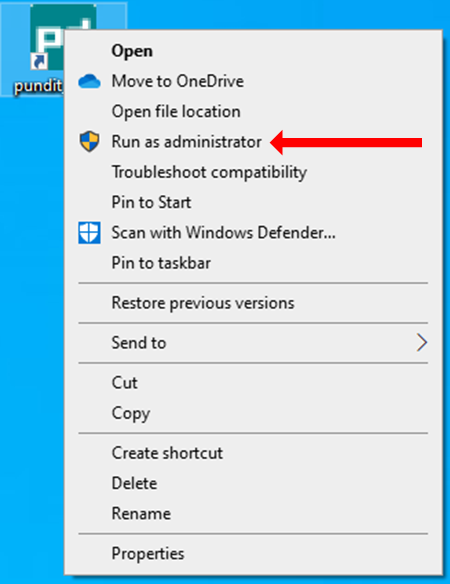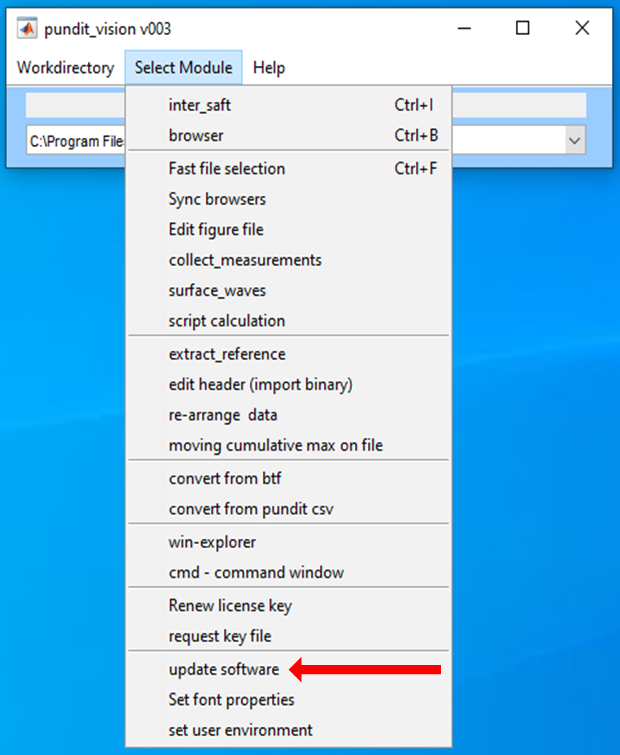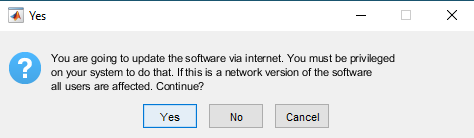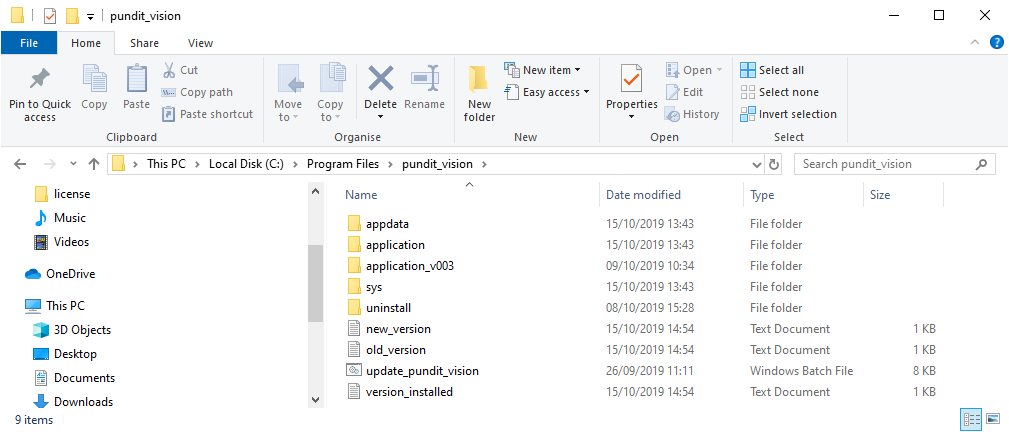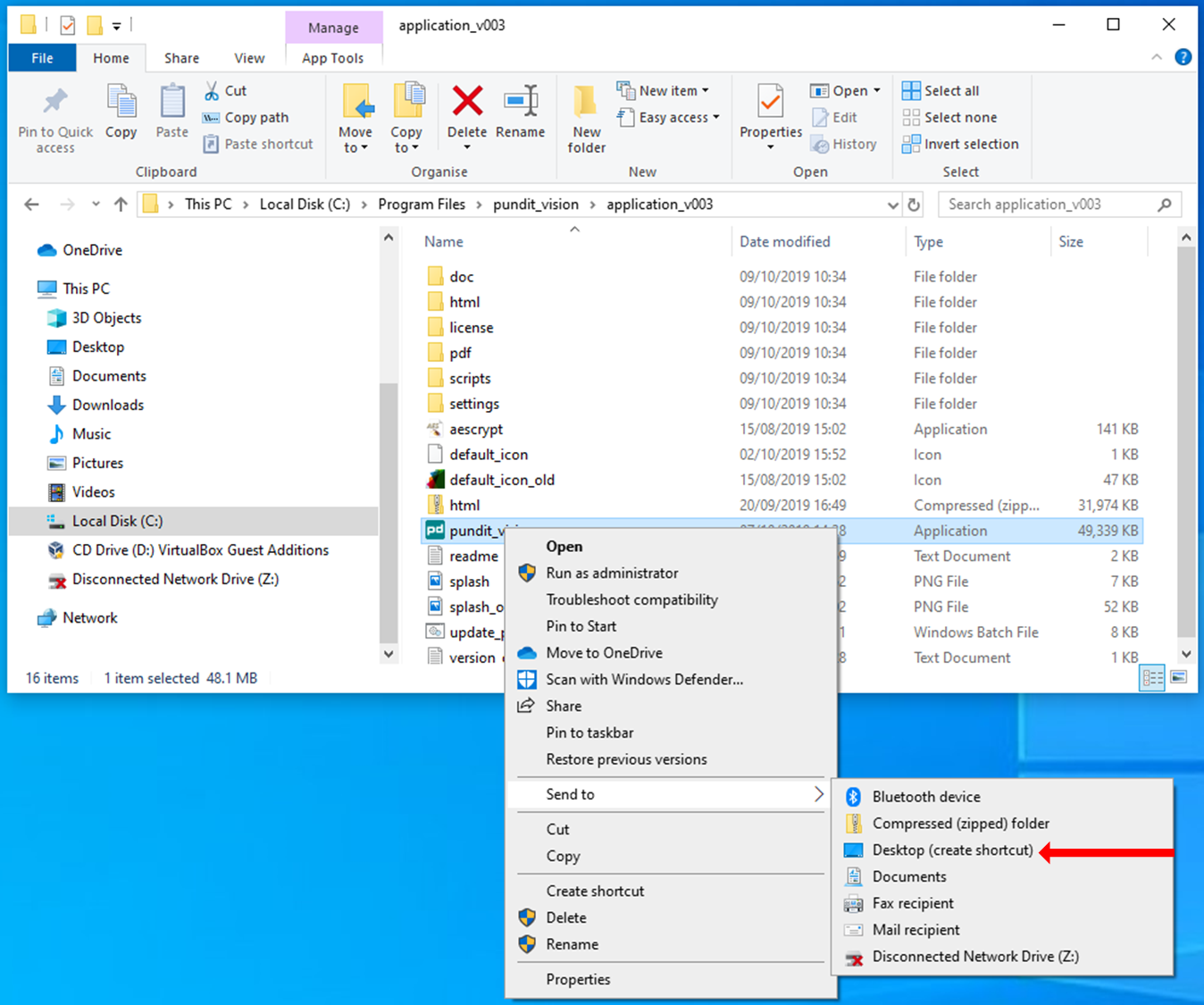Updating Pundit Vision software¶
When a new version of Pundit Vision software is available the user can update the software following the procedure described in this section. We recommend closing all the active sessions of Pundit Vision software before starting the update process. The process is mostly automated but still requires a few actions from the user.
In order to perform an update, the user must run Pundit Vision as an administrator, which is done by right clicking on the Pundit Vision icon then select ‘Run as administrator’:
Check for updates¶
The user can then check for updates on the main Pundit Vision launch window by going to ‘Select Module’ drop-down menu then click on ‘update software’:
A pop-up window appears and informs the user whether the most recent version of the software is installed or not. Press ‘Yes’ to launch the update, then the new version of the software is automatically installed.
Update to new version¶
Following download of the new version, we recommend that you delete the desktop shortcut of the old version and then create a shortcut to the new version of Pundit Vision. To do so, the user must locate the new Pundit Vision executable file in the application installation folder (located in C:Program Files if the default settings were not modified during the first installation). This folder contains a subfolder named application_vNNN, where NNN is the version number (when in doubt, the user can verify that the date and time of that folder matches the time of when the update was performed).
The user should locate the pundit_vision.exe file inside the latest application folder (i.e., most recent application_vNNN). Then, by right clicking on this file a new shortcut linked to the latest version of Pundit Vision can be created on the desktop (as shown below). The user can now use this new icon to launch Pundit Vision.