Installation¶
Installing and using the Pundit Vision program requires understanding the installation process and following the steps described below.
First time installation¶
The initial installation of the Pundit Vision software program is carried out by first downloading the installer Pundit_Vision_installer.exe file from Proceq’s website and running it with administration rights. Subsequent software updates as carried out from within the Pundit Vision program. The installation can be located in a folder under C:\Program Files, also known as application installation folder, while the user settings must obligatory be placed in Windows User space (ex. Documents, Desktop, etc.) or a location other than C:\Program Files. The later location is referred to as user settings folder. A third folder referred to as work folder is where user’s data is stored.
In order Pundit Vision to operate, it requires Matlab Runtime environment. Matlab Runtime is a large collection of Matlab libraries taking > 1GBytes space on the disk. Matlab runtime will be downloaded from the web during the initial installation of Pundit Vision. By default, it is stored under C:\Program Files\MATLAB\MATLAB_Runtime. Matlab runtime can take up to several minutes to download.
1.1. Download the Pundit_Vision_installer.exe from the Proceq website:
1.2. Locate the installer on your computer and run it as administrator: right mouse click “run as administrator”. You must have rights to install programs on your computer!
1.3. Follow the instructions on the screen.
First time setup¶
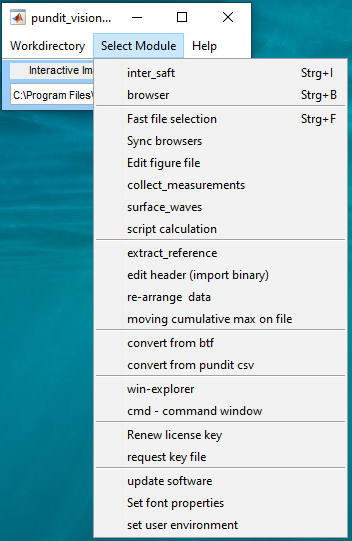
Once installed, Pundit Vision must be activated as without activation Pundit Vision cannot be used. To activate the licensed product, the user must be in possession of two items: an activation key and a license file. These can be obtained from a Proceq representative one after the other. This works as follows:
Launch pundit_vision.exe and call the submenu “select modules -> set environment”.
Here now choose the selected user directory (in the example pundit_vision\user_settings).
Then generate the key requirement: “select modules-> key request”
and send the file register_info.txt (see screen) or screen output of the black console window to xxxxxx.
If you have got the license file, put it into the directory user_settings and restart the program.
Update the software¶
Before updating Pundit Vision Software please close any running instance of the software and reopen it with administrative rights: right click and run as administrator.
You can download the latest software version via “Select Modules -> update software”.
If there is a newer version available it will be downloaded and extracted into a new application_vXXX directory,
and you can launch pundit_vision.exe in that new directory.
Update of settings¶
Beginning with version v727 the settings of the actual distribution are copied automatically from the application/settings directory to the user_settings directory. Files which are already there are not replaced. If you want to have a fresh set of settings remove all files besides reconkey